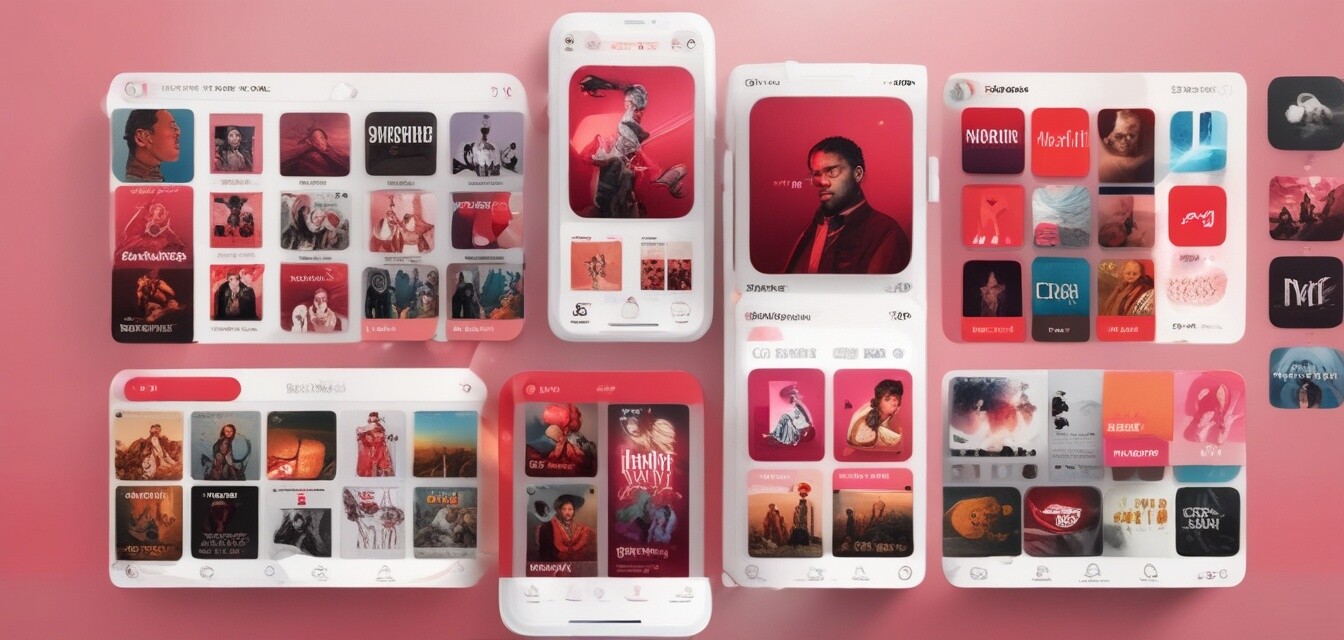
Customizing Apple Music: Playlists, Libraries & More
Key Takeaways
- Learn how to create personalized playlists tailored to your moods.
- Discover how to effectively manage your music library.
- Utilize smart playlists for effortless music organization.
- Expand your music experience through sharing and collaboration.
Apple Music offers a rich platform for music lovers, enabling them to create and customize playlists, manage libraries, and more. Whether you are a casual listener or a dedicated fan, knowing how to personalize your Apple Music experience can make your time with this app much more enjoyable. This article will guide you through various tips to help you fully utilize the features Apple Music has to offer.
Creating personalized playlists
Custom playlists can transform your music listening experience. Here’s how to create personalized playlists that match your unique preferences:
- Open Apple Music: Start the app on your device.
- Navigate to "Playlists": Select the "Library" tab and then tap on "Playlists."
- Tap on "New Playlist": Choose this option to start your custom playlist.
- Add Songs: Use the search function or browse through your music to add songs that fit the mood you want.
- Name Your Playlist: Give your playlist a memorable name that reflects its vibe.
- Save the Playlist: Once completed, press "Done" to save your creation.
Smart playlists for effortless organization
Smart playlists can automatically curate songs based on specific criteria. They can save time and effort on your part. Here’s how to set one up:
- Open your existing playlist: Choose one you want to turn into a smart playlist.
- Select "Edit Playlist": From there, scroll to set rules.
- Define your criteria: For example, you can have it auto-update with the most played songs over the last month.
- Activate the Smart Playlist: Once your rules are set, make sure to save the changes.
Managing your music library
Your music library is crucial for a seamless Apple Music experience. Here are tips on how to manage it effectively:
| Action | Steps to Accomplish |
|---|---|
| Delete Songs | Go to "Library," choose a song, swipe left, and tap "Delete." |
| Create Folders | Group playlists into folders for easy access. |
| Download for Offline Listening | Tap the cloud icon beside any song or album. |
| Organize by Genre | Manually categorize songs by genre for quick navigation. |
Collaborating with friends
Sharing playlists is a great way to enjoy music with friends. Here’s how to collaborate on playlists and share your favorites:
- Select the Playlist: Tap on the playlist you wish to share.
- Choose "Share": You’ll have several options like AirDrop, Message, or social media links.
- Invite Friends: Allow friends to add songs to your collaborative playlist.
Using 'For You'
One of the most appealing features of Apple Music is the “For You” section, which recommends music based on your listening habits:
- Explore curated playlists suited for your tastes.
- Check out new albums and songs suggested specially for you.
- Update your preferences regularly to improve recommendations.
Integrating with other Apple Devices
Apple Music works seamlessly across all Apple devices, ensuring that you can listen to your selected music anytime, anywhere. Here are some ways to integrate:
- iPad: Sync your playlists and libraries.
- Apple Watch: Control playback without needing your phone.
- Mac: Use desktop app for richer visuals and additional features.
Conclusion
Personalizing your Apple Music experience goes beyond just enjoying your favorite tunes. With the tips provided in this article, you can turn your listening habits into a tailored musical journey. Explore your playlists, manage your library wisely, collaborate with friends for a shared experience, and keep discovering new music that suits your taste.
Tips for maximizing your Apple Music experience
- Regularly update your playlists to keep them fresh.
- Utilize Apple Music’s “For You” section for discovering new artists.
- Explore different genres to broaden your music taste.
- Take advantage of offline listening for commutes or traveling.
Pros
- User-friendly interface for easy navigation.
- Wide range of music available across genres.
- Regular updates with new music and features.
- Ability to create and share playlists with friends.
Cons
- Some features require a subscription.
- Library synchronization can be slow at times.
- Limited podcast options compared to some competitors.
For more tips and tricks, check out our Tips and Tricks section, which is dedicated to enhancing your experience with Apple products.
To explore additional music gadget options, visit our page on AirPods and Audio Accessories.
For the latest updates on devices compatible with Apple Music, visit our Latest iPhones section.