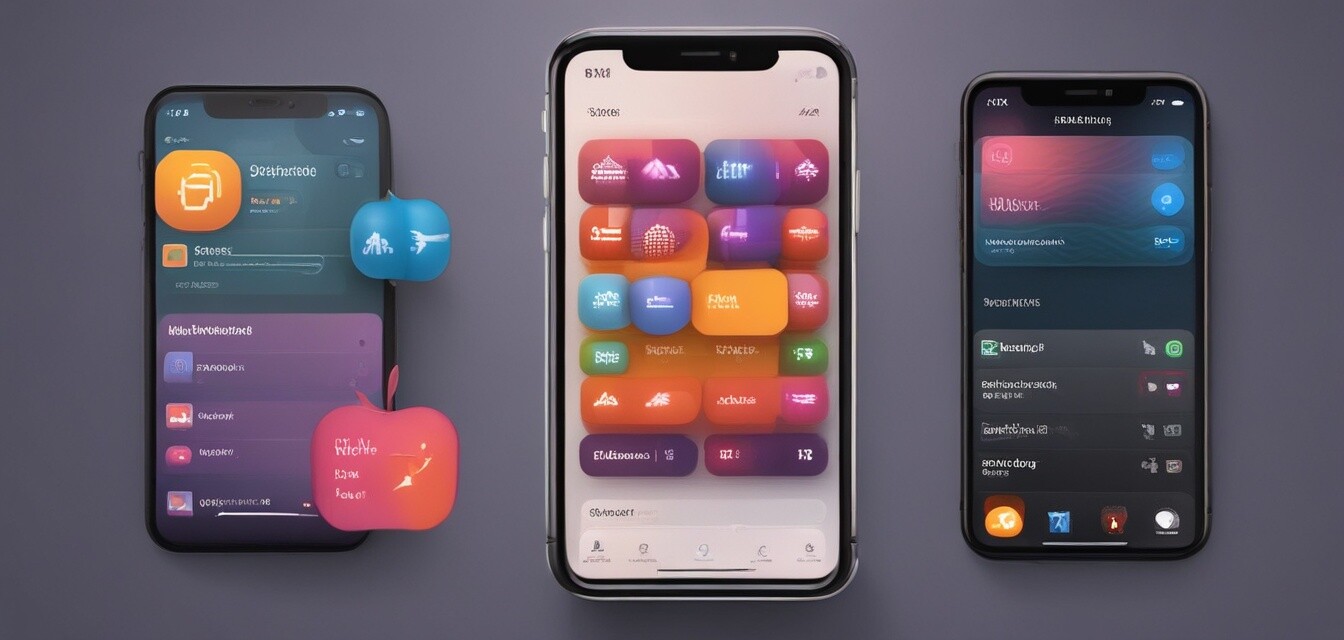
Maximizing the Use of Siri Shortcuts
Key Takeaways
- Siri Shortcuts can automate daily tasks, increasing efficiency.
- Using Siri Shortcuts simplifies tedious routines and saves time.
- You can create custom shortcuts to match your lifestyle and priorities.
- Shortcuts can connect with various apps and services seamlessly.
Siri Shortcuts are a powerful feature available on Apple devices, allowing users to automate tasks and enhance their convenience when using their devices. With the right tips and tricks, you can maximize the use of Siri Shortcuts to streamline your daily activities. This article provides insights into setting up and utilizing Siri Shortcuts effectively, bringing an entirely new level of efficiency to your daily routines.
What are Siri Shortcuts?
Siri Shortcuts is a feature that lets you create personalized voice commands to perform actions across different apps on your Apple device. Whether it’s sending messages, setting reminders, or playing music, Siri Shortcuts can help you execute tasks hands-free, allowing you to focus on what truly matters.
Understanding the Basics
- Pre-made Shortcuts: Apple provides some common shortcuts that you can enable with just a tap.
- Custom Shortcuts: Create your own shortcuts with specific actions tailored to your needs.
- Automation: Set up conditions to have shortcuts run automatically under certain circumstances.
How to Set Up Siri Shortcuts
Creating and managing Siri Shortcuts is straightforward. Here’s a step-by-step guide:
Step 1: Access Shortcuts App
Open the Shortcuts app on your device. Here, you can either view pre-made shortcuts or create your own.
Step 2: Browse or Create
- To browse shortcuts, tap on “Gallery” and explore numerous options.
- To create your own, tap on the “+” icon to start building your customized shortcut.
Step 3: Add Actions
Choose actions from different categories such as Media, Scripting, Sharing, and more. You can combine multiple actions to create a single shortcut that meets your needs.
Step 4: Set a Voice Trigger
Choose a phrase that will activate your shortcut using Siri. It should be simple and memorable.
Examples of Useful Siri Shortcuts
Here are some examples of shortcuts that could save you time and streamline your tasks:
| Shortcut Name | Description | How to Use |
|---|---|---|
| Good Morning | This shortcut can read your calendar, weather updates, and queue up your favorite morning playlist. | Say, "Good morning" to Siri to activate. |
| Send ETA | Automatically sends your estimated arrival time to a contact when you leave from a location. | Trigger this by saying, "Send my ETA." |
| Play Relaxing Music | Plays a relaxing music playlist or station to help you unwind after a long day. | Say, "Play relaxing music" or use your custom phrase. |
Creating Advanced Shortcuts
As you get more familiar with Siri Shortcuts, you can try creating more complex workflows that involve conditional actions, multiple apps, and even location-based triggers. Here’s how to engage in advanced setups:
Using Scripting Features
- Conditional Actions: Make shortcuts that only run if specific conditions are met.
- Variables: Pass data between actions to customize further what your shortcuts achieve.
Integrating with Other Apps
Many third-party apps support Siri Shortcuts. Check the app settings to see if it offers shortcut options, and integrate your favorite apps into workflows for seamless use.
Tips for Getting the Most Out of Siri Shortcuts
Beginner's Tips
- Start small - begin with simple shortcuts and gradually build complexity.
- Regularly review and remove shortcuts you no longer use to keep your library clean.
- Test your shortcuts regularly to ensure they perform as expected.
- Explore the Shortcuts Gallery frequently for inspiration and updates.
Conclusion
Siri Shortcuts provide powerful automation capabilities for Apple device users. By setting up personalized shortcuts and utilizing advanced features, you can dramatically streamline your daily tasks, reducing time spent on repetitive actions. Explore the available options today and allow Siri to take care of the little things in your life.
Pros
- Increases efficiency by automating repetitive tasks.
- Easily customizable to fit individual needs.
- Seamless integration with multiple third-party apps.
- Hands-free operation enhances convenience.
Cons
- Initial setup can be time-consuming for advanced shortcuts.
- Some users may find it challenging to learn at first.
- Limited to actions supported by apps, which can restrict functionality.
To explore more on enhancing your Apple experience, visit our other articles on Buying Guides, or check out tips for using AirPods and Audio Accessories to their maximum capability.