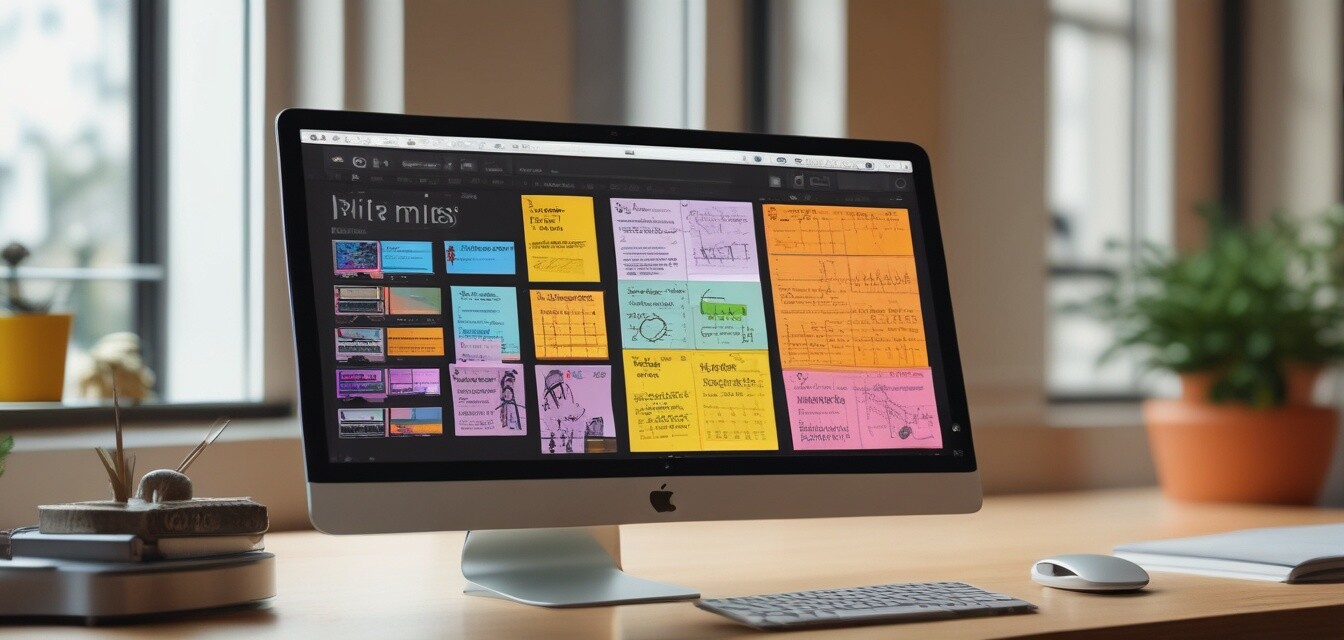
Using Apple Notes for Better Organization
Key Takeaways
- Apple Notes is versatile, serving beyond simple note-taking.
- Utilizing folders and tags helps streamline organization.
- Collaboration features enhance teamwork and project management.
- Integration with other Apple products boosts productivity.
Apple Notes is a powerful tool that can be used for more than just jotting down reminders. With its various features, you can enhance your productivity, collaboration, and personal organization. In this article, we’ll explore some tips and tricks for maximizing your use of Apple Notes, from organizing your notes to utilizing its collaboration features.
Getting started with Apple Notes
First, let’s ensure you have a good grasp of the basics. Apple Notes is available on all Apple devices and is synced across your iCloud account. Here’s how to start using it effectively:
- Open the app on your iPhone, iPad, or Mac.
- Sign in with your Apple ID to sync your notes across your devices.
- Familiarize yourself with the interface: create a new note, organize folders, and explore the features.
Organizing notes effectively
To utilize Apple Notes to its fullest potential, organizing your notes is crucial. Here are some techniques:
Using folders
Folders can help categorize your notes into different subjects or projects. Here’s how to create folders:
- Open Apple Notes.
- Click on the “Folders” button in the top left corner.
- Select “New Folder” and name it according to your needs.
- Drag and drop notes into the folder for better organization.
Implementing tags
Tags are a great way to add another layer of organization:
- Simply add a hashtag followed by a keyword in your note (e.g., #Work, #Personal).
- Access all notes associated with a certain tag through the search feature.
Collaboration features
Apple Notes also allows for collaboration, which is beneficial for team projects or shared tasks. Here’s how to make the most of these features:
Sharing your notes
You can easily share notes with others:
- Open the note you want to share.
- Click on the “Add People” icon.
- Choose how you would like to send the invitation (via Messages, Mail, etc.).
Real-time editing
Once shared, collaborators can edit the note in real-time, making it easier to brainstorm and get feedback:
- Everyone with access can add their thoughts, checklists, and updates.
- Edits are saved automatically, ensuring everyone has the latest version.
Integrating Apple Notes with other Apple products
Maximize your productivity by utilizing Apple Notes alongside other Apple products:
With iOS devices
Use Siri to create notes hands-free, especially while on the go.
With macOS
Take advantage of the Split View feature to compare notes while taking new ones.
Tips for maximizing efficiency
- Regularly review and organize your notes to keep your workflow smooth.
- Use checklists and tables for project management.
- Incorporate sketches or images as necessary to visualize ideas.
Key features recap
| Feature | Description |
|---|---|
| Folders | Organize notes into categories for easy access. |
| Tags | Simple way to label and search notes. |
| Collaboration | Share notes and edit in real-time with others. |
| Syncing | Automatically syncs notes across all devices via iCloud. |
Conclusion
By utilizing Apple Notes effectively, you can drastically improve your organization skills and boost productivity. Remember to leverage folders, tags, collaboration tools, and integrate with other Apple devices for the best experience. For more information and tips on how to use your Apple devices, check out our Tips and Tricks blog section.
Pros
- Easy to use and intuitive interface.
- Syncs across all Apple devices seamlessly.
- Offers collaboration features for teamwork.
Cons
- Limited features compared to dedicated apps.
- Can be less effective for complex project management.